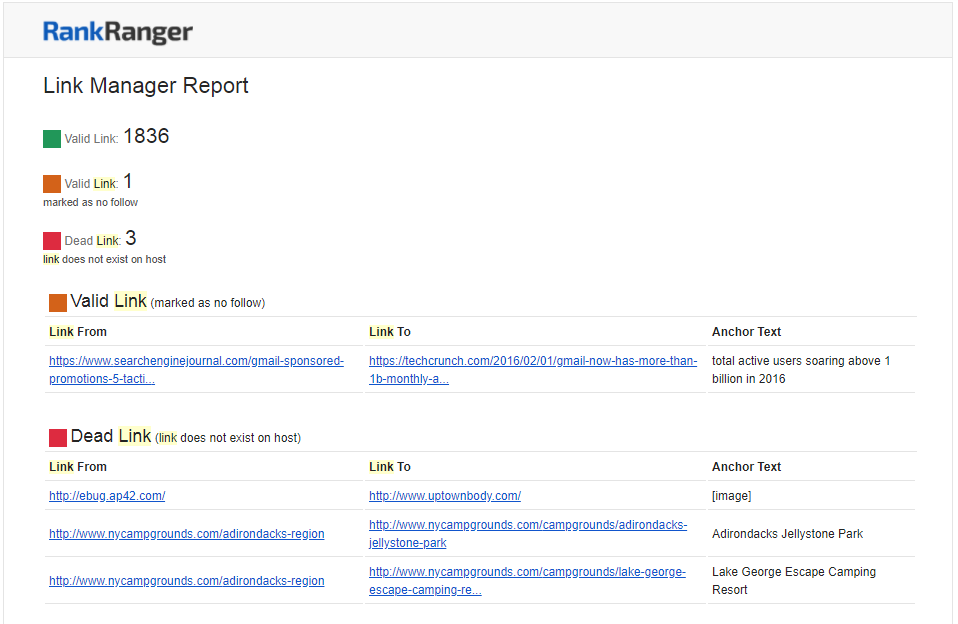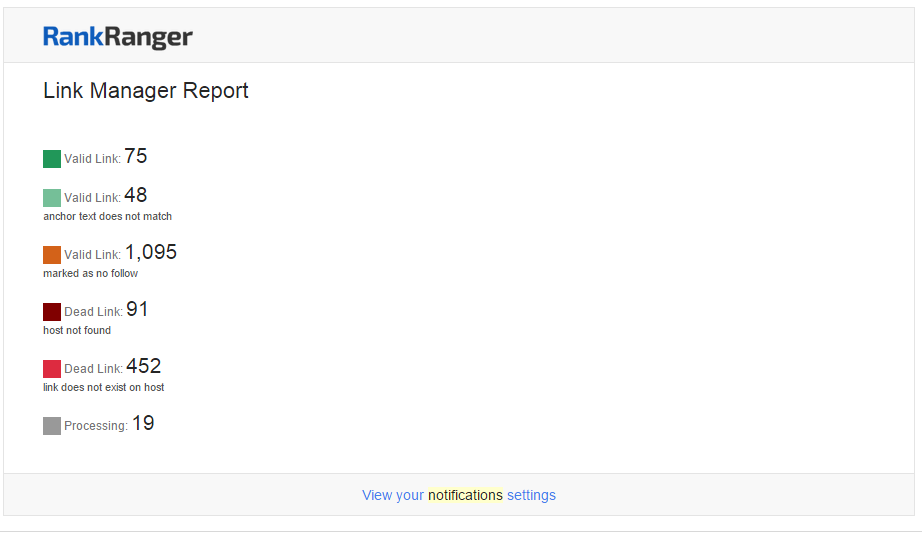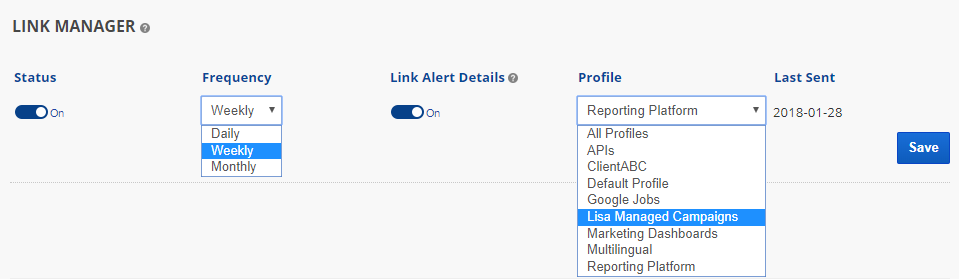- Valid Link
- Valid Link, but anchor text does not match
- Valid Link, marked as no-follow
- Dead Link, host not found
- Dead Link, the link does not exist on the host
- Processing (refers to new links that have not completed processing)
Enable and select the frequency that you want a Link Manager Report to be sent to you.
Links are tracked weekly beginning on the day that they are added to Link Manager.
If your SEO platform package allows for multiple users, you should take advantage of that feature and create user logins for each person who is authorized to manage rank tracking campaigns, client dashboards, white-label PDF reports, profiles, and/or links. When an authorized user logs in and accesses the Email Notifications screen, they are able to create notifications that will be sent to their email address. If everyone uses the account default login, email notifications are only sent to the account default email address.
Settings are located in the Campaigns > Email Notifications section of Rank Ranger.
If you receive a link status that is not what you expect it to be, please refer to Link Status Validation and contact us if you need further assistance.